Complete Luminaire Definitions
On closing the Smart Symbols dialog the completed definition is ready to use. However, you will typically want to make a few changes before exiting the Define dialog.
Note the default Label for the luminaire is the filename Zlroad_led_150. You can change this by simply typing over the Label in the General section of the dialog, or in the grid as shown below. Let's do this.
- Type in a simple new label: A. Use the grid or the Label cell as shown below.
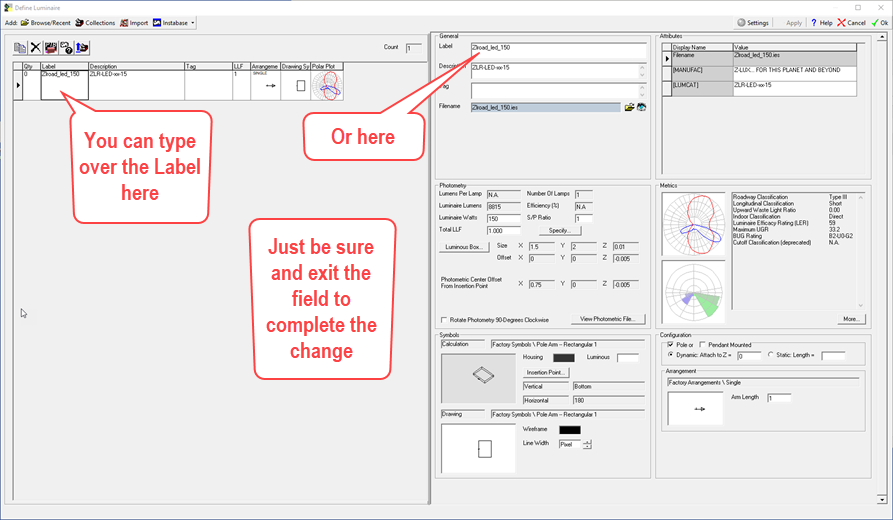
- Change the Description to: Single luminaire.
- Enter a new light loss factor (LLF) or 0.808 total by typing in the cell (in either place), or, click on the Specify button and enter these values: LLD = 0.95, LDD = 0.85
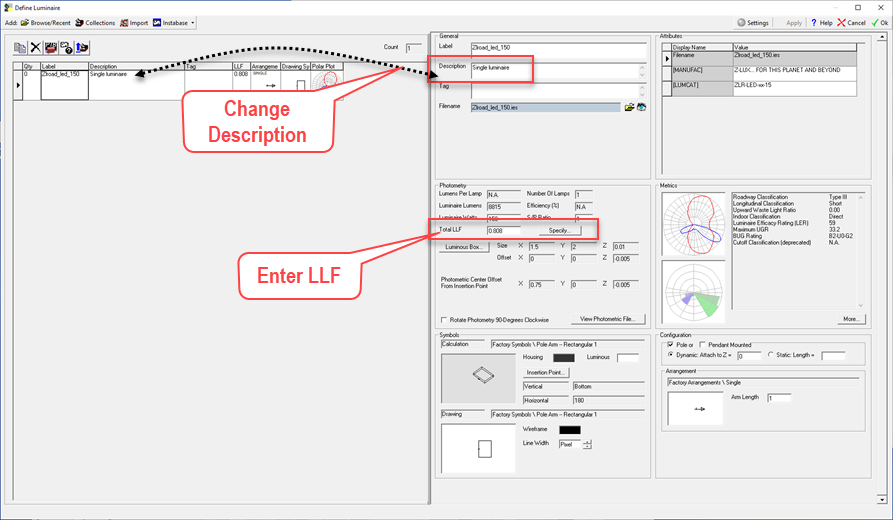
TIP: The IES Handbook provides guidance for determining Light Loss Factors.
Arrangements” offer the ability to easily include multiple luminaire configurations in the defined luminaires list. We can easily copy the “single” definition, make a few changes and save it as a new definition under a new Label.
Create a “Back-to-Back” arrangement.
- Click on the Copy definition button on the top toolbar to copy the Single definition. AGi32 will append an _1 on the Label for the new copy automatically.
- Change the Label to B.
- Enter a new Description: Two luminaires back to back.

-
Change the Arrangement for Label B to Back to Back by clicking in the Arrangement cell in either the grid or right side panels.
Your grid should now look like ours below.

We now have two definitions: A and B: Single and a Back-to-Back arrangements.
 RESCUE
RESCUE
Open the file: RESCUE-Parking-2.agi.


